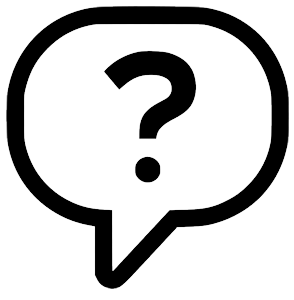 Please choose a topic below:
This help document is for the online version which can be found at
https://ckonline.tbgtom.com Please choose a topic below:
This help document is for the online version which can be found at
https://ckonline.tbgtom.com
Need immediate help? Click Here.
The Crypt Keeper Cemetery Software - by tbgtom.com - ©1992-2025, All Rights Reserved
|
Reports
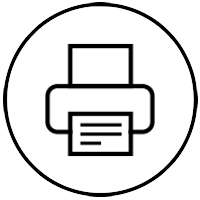
There are several reports already created for you to use. Just click on the
links at the top of the Reports page to produce the reports.
You can also create your own custom reports.
Any reports you've already created would be displayed in the Custom Saves
Reports dropdown box and listed by the report name you provided. Clicking on the
Run Selected Report button will produce the results from the specifications you
previously provided.
If you'd like to create a new report with your custom parameters, please fill in
the grid at the bottom portion of the Reports page:
- Report Column: There are 37 database columns you can add to your report.
A minimum of one column is required. Using the dropdown box, choose the column
you'd like to include in your report starting with the column you'd like to
appear first and then assigning additional columns, also in the order you would
like them displayed.
- Sort Order: Once you've added your report columns, you may want to
optionally sort your output based on one or more columns of your report. Assign
a numeric value (greater than zero) to any column that you want sorted. For
example, if you want your report sorted by InterLastName followed by
InterFirstName, you would assign 1 to the InterLastName and 2 to the
InterFirstName.
- Condition: You can also optionally filter your report by placing
conditions on the data. Your options are...
- = (equals): data must equal the filter you provide
- <> (not equals): data must be different from the filter you provide
- > (greater than): data must be greater than the filter you provide
- >= (greater than or equal to): data must be greater than or equal to the
filter you provide
- < (less than): data must be less than the filter you provide
- <= (less than or equal to): data must be less than or equal to the filter
you provide
- Starts With: data must start with the filter you provide
- Ends With: data must end with the filter you provide
- Contains: data must contain the filter you provide
- Doesn't Contain: data must not contain the filter you provide
- Filter: Use this in conjunction with the Condition to return specific
results for your report.
For example, let's say you want produce a report of interred males over, and
including, the age of 50, and you want to sort your report by last name followed
by first name.
Your report parameters would include the following:
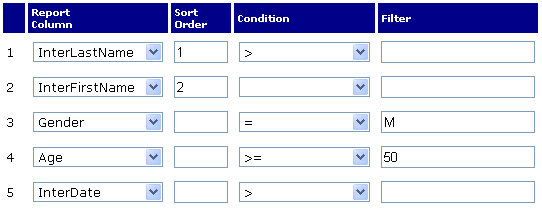
You can then assign a name to the report and save it for repeated use and click
on Save and Run, or you can click on the Run Without Saving button which will only produce the
results one time.
|