|
|
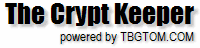 |
Other FeaturesSee our video tutorial on this feature on YouTube by clicking the image below:
You'll notice there are other features of the application that weren't previously discussed in the tutorial.
These include: - Shared Notes
- You'll find this on the starting page of the application after you log in. This area is useful if you have many users under your account and you want to share a knowledge base with your users of notes you've made over time. These notes are only visible to users under your account.
- Forum
- You'll find this on the starting page of the application after you log in. In this feature you can ask the community (all users of this software) a question and they can choose to answer you. It's all voluntary. Likewise, you may review already submitted questions and answers from the community.
- Configuration - Results in New Tab/Window
- This feature can be found after you click on the Configurations & Preferences button from the main application page. The default is to show search results in a new tab/window. In doing so, you can easily go back to your search source page to do additional searches. If you don't want this, you can turn it off here.
- Configuration - Hide Logo for Read-Only Guests
- This feature can be found after you click on the Configurations & Preferences button from the main application page. The default is to hide "The Crypt Keeper" logo from the top of the page. This is to provide a more transparent experience if you're incorporating our site into your own website. If you want to show our logo, you can uncheck this box.
- Hidden Fields in View-Only Mode
- This feature can be found after you click on the Configurations & Preferences button from the main application page. There will be times when you don't want your guest visitors to see all the data in your database. And here is where you would define that data. By clicking on the CLICK HERE link, you can choose which of these fields may be viewable or hidden. Likewise, you can do this for your custom created fields (if you've created any). To do this, go under the Configurations & Preferences and click on the Custom Fields menu. With the custom field names visible you can change the Visible/Hidden status by clicking on the link in the right-hand column.
- Logout URL for Read-Only Guests
- This feature can be found after you click on the Configurations & Preferences button from the main application page. If you're using our auto-login feature for guests, and they click the LOGOUT menu, they can be directed to any page of your choosing by placing that URL here.
- Merge Purchasers
- This feature can be found after you click on the Configurations & Preferences button from the main application page. Many times you'll find that you've inputted a purchaser more than once rather than selecting a purchaser from the dropdown. This causes duplicate records in the system. To clear this up, you can click on the Merge Purchasers button from this page. Any purchasers with identical information will be merged into a single record. This is voluntary.
- Cemetery Map Image
- This feature can be found after you click on the Configurations & Settings button from the main application page. From here, click on the Cemetery Manager. With the cemetery list visible you can see a link that says "Cemetery Map Image" in the last column. If you have an image file for your cemetery, click on this link to upload it. If you've already uploaded an image, it will be displayed here for review. Click on the Choose File button to upload your image and then click on the Upload the Selected File button to complete the process. With the image uploaded, when you view your map through the View/Edit Your Data feature, a link will appear to allow you (or your visitors) to view this image.
- Export
- This feature can be found under the View/Edit Your Data button from the main application page. Click on the EXPORT menu. You'll find a button that says "Export Your Data". Clicking this button may take several seconds to process, depending on the size of your account database. When it's all finished you'll see a link to your data, a zipped file containing tab-delimited results of all your data, and image files of any uploaded images. You can load this data into various editors (such as Microsoft Excel).
- View All Images
- This feature can be found under the View/Edit Your Data button from the main application page. Click the VIEW ALL IMAGES menu. You'll see a thumbnail listing of all images you've uploaded to your account sorted by grave location (section, lot, grave). Clicking on an image will take you to that data record.
|
|